Change, delete and add a bank card in the mobile application Aliexpress from the phone: Instruction
In this article we will talk to how to modify the number of the bank card on Aliexpress in the application, from the phone.
Contents.
Bank cards are currently used everywhere, including for payment of online purchases. Actively use bank cards and customers AliexpressMoreover, this is the most popular payment method. Although, periodically there is a need to replace the old card to the new one. In our article, we will consider the whole process on the example of a mobile application, as it is most buyers today.
If you do not use the application yet, but really would like to learn, then we advise you to explore the article on the link here. She will tell you in detail where to find and download the program, as well as how to configure it and use.
How to delete payment card on Aliexpress from the phone, in a mobile application?
So, before adding a new card through the application AliexpressFirst you need to remove it. To do this, do some simple actions:
- Open the application menu by clicking on three strips at the top left
- Next go to the section "My profile", then in "Coupons and Payment" And already from there in "My bank cards"
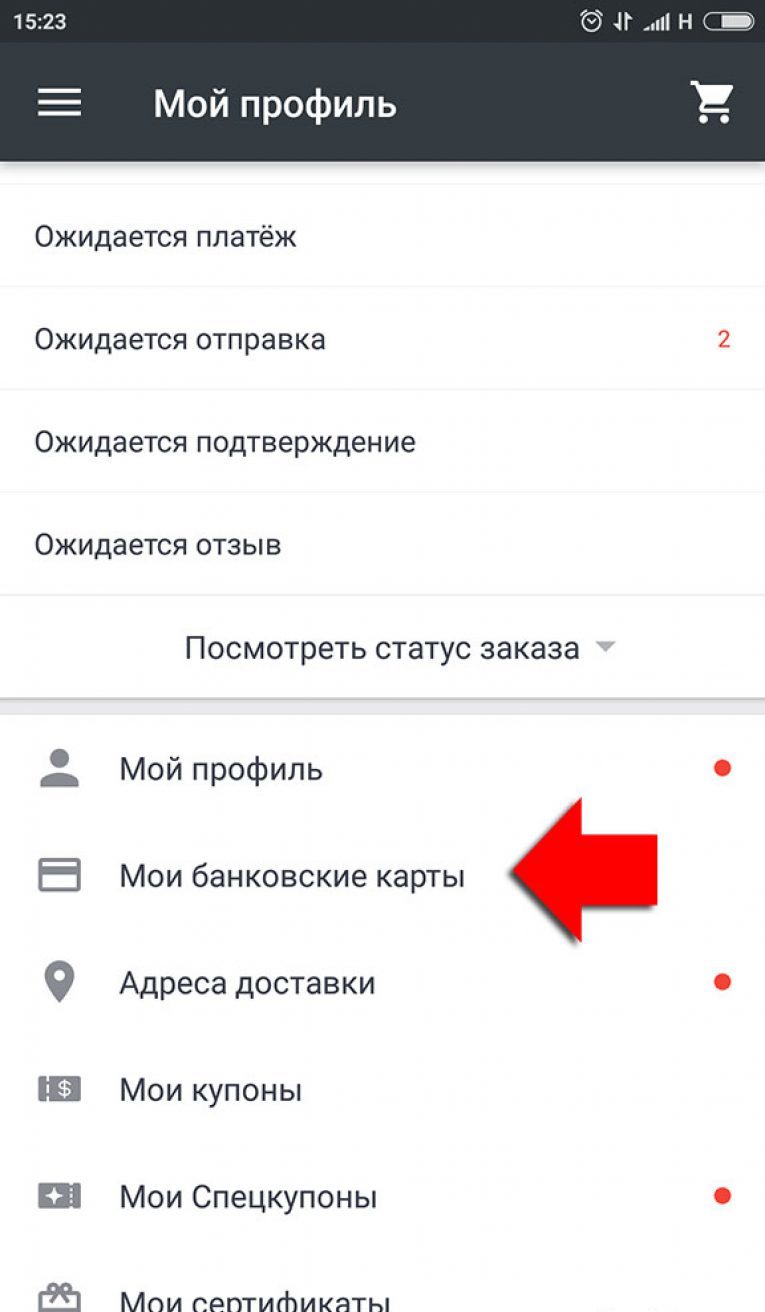
My cards
- Here you will see all attached to Aliexpress cards
- All that can be done with them is just remove that we actually need. Therefore, click on the button "Delete"
- Confirm that you agree to remove the card and it will disappear
That's all, now your old card will no longer be used to pay for Aliexpress, It remains only to tie a new one.
VIDEO: Relief card payment in AlExpress application
How to add, change the map to pay for Aliexpress from the phone, in the application?
In general, adding a bank card is carried out directly when paying for Aliexpress. Most likely, this is due to the fact that it would be confirmed in this way. In any case, in other ways it is impossible to do this. So choose the goods that we want to buy and go to the order.
- On the page for checking the order data, select "Add a new card"
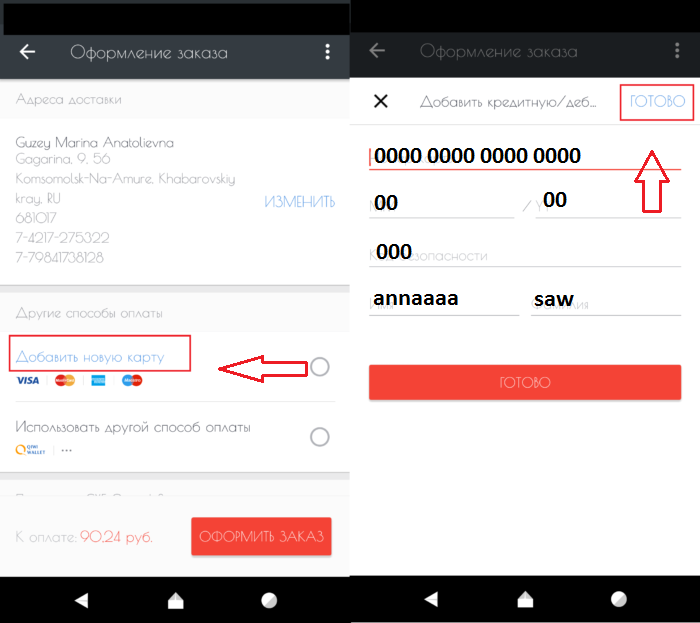
Adding a map
- A new window will open, which indicates all the details of the new card.
- At the end, do not forget to activate the switch to remember your payment details.
- Next Press Blue (not red) button "Ready" (In the screenshot above the blue button above is marked with a red arrow) and the map will be saved
Now after payment you can quickly pay for purchases on Aliexpress already with a new bank card.


